Although I find my current work as a web designer interesting and occasionally fulfilling, it is not what I want to do the rest of my life. Since I was a snot-nosed kid in fifth grade, I have instead set my sites on being a novelist. I know that I’m capable of writing a novel (learned that thanks to my senior thesis), but up until now my writing has been very haphazard. I’ll write on vacations (sometimes) or when the mood strikes, but anyone who has tried to write a novel knows that you’ll never get anything done doing that. To write a longer work, writing has to be a habit, and I’ve been finding it a difficult habit to form.
So this year, I’ve decided to finally jump on the National Novel Writing Month (NaNoWriMo) bandwagon in the hopes that the experience will help me settle into some good writing habits, like writing every morning instead of poking around listlessly online. I will, of course, be writing in StoryMill because I can’t fathom writing in any other software (and yes, I’ve tried pretty much all of the ones available for Mac).
But upon opening StoryMill and prepping a new document for the fast upcoming November 1st, I realized that my typical approach to writing in StoryMill simply isn’t going to work for NaNoWriMo. In order to finish 50,000 words in 30 days, on top of a full time job and other distractions, I’m going to need to write, write, write. Outlining, character backstory, notes on locations, research—all of these will be distractions that could well prevent me from reaching the goal, and yet all of these things are tasks that I regularly undertake in StoryMill. In fact, the program encourages it; take a look at its default novel document:
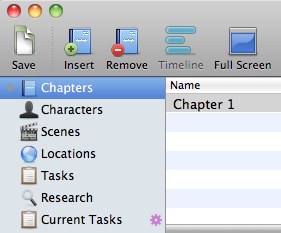
This is no good at all. Keeping track of characters, scenes, etc. is certainly useful, but I’m going for pure word output, and if the option to procrastinate by expanding on my backstory is available, I’ll probably take it. So to start, I decided to axe absolutely everything except the generic Tasks view, which I renamed to Notes (to delete and rename these items right click a view in the sidebar and choose Manage Views; then when you’re done, right click the smart view and choose Remove View):
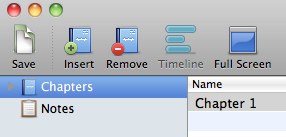
I can add those views back in when it comes time to clean things up, and in the meantime I can drop any notes on backstory or whatever into the Notes view as I think of them without feeling any pressure to expand on the ideas. Will my story have more plot holes and inconsistencies than if I’d left those views in? Doubtless. But darn it, I want to win NaNoWriMo! I cannot afford distractions.
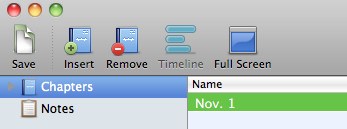 Next up, I took a look at the chapters view. I definitely am going to want to write my text in Chapters (the chapters editing window, which you can get to by double clicking a chapter title in the list area, offers numerous incentives like highlighting and annotations that aren’t as easy to use in other views). However, worrying about where my chapter breaks fall is going to slow me down and distract me yet again. I suppose I could just write in a single long chapter, but it would get difficult to manage quickly. Instead, I think I’ll add a new chapter every day. That way I can not only see how many words I was able to write in retrospect (which could be useful info), but I’ll have the story broken up into easily skimmable chunks if I need to go back over it to remember someone’s name or whatever.
Next up, I took a look at the chapters view. I definitely am going to want to write my text in Chapters (the chapters editing window, which you can get to by double clicking a chapter title in the list area, offers numerous incentives like highlighting and annotations that aren’t as easy to use in other views). However, worrying about where my chapter breaks fall is going to slow me down and distract me yet again. I suppose I could just write in a single long chapter, but it would get difficult to manage quickly. Instead, I think I’ll add a new chapter every day. That way I can not only see how many words I was able to write in retrospect (which could be useful info), but I’ll have the story broken up into easily skimmable chunks if I need to go back over it to remember someone’s name or whatever.
Just to prevent any temptation, I also right-clicked on the Timeline button in the toolbar and chose “Remove Item”. Sure, it would never have been activated because I don’t have a scenes view, but the temptation to add a scenes view would be there.
Last, but certainly not least, I double clicked the Progress Meter and set my goals appropriately:
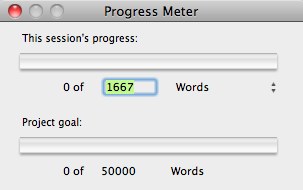
And with that, I’m ready to start writing, as distraction-free as I’m likely to get. I’m sure this system won’t work for everyone (heck, it might not even work for me; I’ve yet to test it out), but my hope is that by slimming down StoryMill to the bare essentials I’ll be able to get my first draft in there as part of reaching the NaNoWriMo goal of 50,000 words, and then I’ll be able to add features like the scenes view, characters, and locations back when I get ready to revise so that I can start cleaning up plot holes and putting a little more thought into the novel. Plus, needing to copy and paste all of my text into scenes will be an excellent excuse to read over it all as part of my revision efforts, anyway.
For other NaNoWriMo participants planning to use StoryMill, here’s a few generic tips to help you out:
- Full screen will likely be your best friend. You can enter full screen quickly from just about any part of the program by hitting command-option-F. Exit full screen by hitting escape.
- As I mentioned above, the Chapters window is probably the best editing experience in StoryMill (aside from full screen). Double click a chapter in the list or sidebar to see what I mean.
- If you’re using a slimmed-down project like I will, you’ll probably also want to avoid spending much time adding tags to things. However, if you drop something in the Notes view it would be a good idea to toss a couple quick tags on it to make sorting through things later easier. For instance, a note about a character could get a “character” tag. Then when it comes time to add the characters view back in you can make a smart view based on notes to filter for all character items and hit the ground running.
Good luck to the other NaNoWriMo participants!





I’ve never used any writing software, so I decided to go with Scrivener, as they had an offer for a long trial that covers all of NaNoWriMo. If you’ve tried it, I’d love to hear your thoughts about it compared to StoryMill.
Posted 2:06 AM on Oct. 31, 2009 ↑
Hey Alan,
I started writing a detailed reply, and then remembered that I’d drafted a blog post about the differences between StoryMill and Scrivener a couple months ago, but never finished it. I’ve dusted it off, written the portions that were missing, and here it is:
http://beckism.com/2009/10/storymill_and_scrivener/
Hope it helps!
Posted 8:40 AM on Oct. 31, 2009 ↑