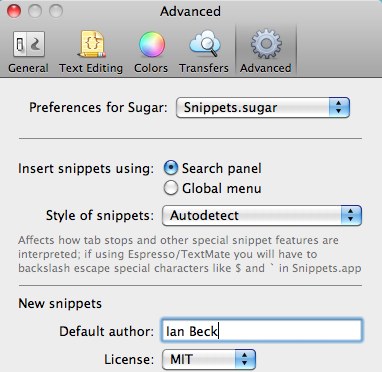About two months ago, I switched to a Palm Pre Plus to replace my iPhone. As soon as I got home I of course started playing with my new toy, and it did not take me long at all to realize that although Palm has included an excellent suite of default software and there are some wonderful apps in the app store, I was desperately going to miss WriteRoom on the iPhone. There were several note-taking apps already out, but none of them offered the features I needed in an attractive package. Most, in point of fact, tended toward feature-bloat by my standards.
And so TapNote was born. I created TapNote because I badly needed it, and I released it as a paid app because I figured other people would be interested, too.
Getting into mobile app development using WebOS was an interesting journey, so I wanted to share some of the things that I discovered along the way, as well as discuss the specific design decisions that influenced TapNote’s development.
WebOS: a quick intro
It’s pretty obvious that developing for WebOS means using web technologies, but what exactly does that mean?
Right now, there are two basic types of WebOS apps and a third on the horizon:
- SDK apps are coded entirely in HTML, CSS, and Javascript and leverage Palm’s Mojo framework to interact with the system hardware.
- PDK apps are coded in C or C++ and interact directly with frameworks like SDL to display things on the screen and interact with the user. The 3D games that you’ll find in the app catalog are all PDK apps.
The third type of application is one that mixes the web tech SDK with compiled C code in the PDK to leverage the strengths of both. We haven’t seen any such apps yet, because Palm hasn’t provided an API for communicating back and forth between Javascript and C.
The WebOS SDK: not all sweetness and light
Developing for WebOS has been an intriguing mixture of simplicity and frustration. I am a front-end web developer by trade, so WebOS sounded perfect to me: no new languages to learn, no need to muck around with compiled code, and the ability to use my current development environment. Although Palm is pushing Eclipse for development, I was able to whip up an Espresso Sugar for WebOS development my first weekend and hit the ground running the next week.
However, WebOS is not the panacea that it sounds. Web developers get pretty hot under the collar when they hear you can make true applications using HTML and CSS, but here’s the truth: you can’t. Coding for WebOS is about Javascript. Yes, you can do a certain amount using CSS animations, but for the most part it’s Javascript, Javascript, Javascript. Javascript to set up the HTML and register it to be transformed into widgets, Javascript to handle interactions with users, Javascript to set the classes that trigger your CSS animations. If you want to develop for WebOS, you need to know Javascript.
It isn’t like this is unexpected, of course. HTML+CSS isn’t optimized for handling touch-based interactions, and there is no concept of URLs for typical apps which means the only way to get new content is via asynchronous Javascript. So although the reliance on Javascript is obvious in retrospect, I mention it because most of the web developers I know have a hazy grasp of Javascript or know only jQuery and I don’t wish this to come as a rude shock. It’s also worth mentioning because the Palm documentation is terrible if you’re a Javascript newcomer.
Thankfully, I am not, but I pity newcomers to the language. Palm’s documentation is all vanilla Javascript, and filled with references to object prototypes and so forth. Then you boot up their example apps and discover that rather than eat their own dog food, they’re using the Prototype framework’s Class object to create a nice classical-inheritance object flow. Had I not been well-versed in the concept of using classical inheritance alongside Javascript’s prototypal inheritance from my past work with Mootools, getting up and running would have been a major headache.
Additionally, although Palm claims to support the latest web technologies, they do not. There are two reasons for this:
First, they enforce an awful, non-semantic div soup markup style. If you want to use a Palm widget to speed things up (which you mostly will, particularly the list widget), you have to declare it using a div and it is then automatically filled with a plethora of other divs. To make matters worse, the Palm example projects rarely use any elements other than divs (even when the element is clearly a header, paragraph, etc.) and there are no reset styles in the CSS that’s lumped in with the Mojo framework so if you end up trying to code something vaguely semantic you’ll have to restyle every element. Clearly Palm’s markup was developed by people who have never worked as front-end developers, and it’s a crying shame because it makes development on WebOS for people who care about writing elegant markup quite frustrating. And yes, good markup matters. Aside from making accessibility on the platform easier down the road, simple semantic markup is easier to style, read, and modify, which directly impacts development time.
Second, WebOS is driven by Mobile Webkit. The good side of this is that you have access to a whole new world of CSS and, to a far lesser extent, HTML (without needing to worry about cross-browser debugging! Huzzah!). The bad is that Mobile Webkit’s support of CSS 3 and so forth is inconsistent at best. For instance, when I was creating TapNote’s editing interface, I wanted to fade out the header pill when text scrolled under it rather than attaching the header to the top of the page. This was super easy: I just added a CSS transition to fade the opacity of the element down.
But the text remained at full opacity. After a bunch of experimentation, web searches, and so forth I discovered that Mobile Webkit (or possibly just the version employed by Palm) can’t apply opacity to an element’s text for some unknown reason. Not so helpful. (Thankfully in this instance, there was a workaround: Palm’s Webkit does support rgba() colors, so with some extra styles I was able to make the whole thing fade.)
Don’t get me wrong: I love WebOS and I think it is hands-down the best mobile OS on the market for developers. However, that doesn’t mean that you shouldn’t go into it with eyes open. WebOS is a great idea, and Palm has done some truly visionary work, but it is by no means perfect.
Diving in
I’ve thought a lot about design over the course of TapNote’s initial development. When I was browsing through the app store for a note-taking app, what struck me wasn’t that the available options were bad, per se. They just weren’t designed to the standards I’ve come to expect having used Mac OS X and iPhone software for so long.
This doesn’t mean that they weren’t visually appealing. For some of them, far from it. However, aesthetically pleasing design is not the same as having a well-designed interface.
A great example of this is Palm’s own Memos app. It’s a perfect example of software kitsch: visually appealing, but ultimately useless and reliant on a cheesy metaphor that has no applicability to the medium. A corkboard covered in Post-Its is a worthless conceit on a device where screen real estate is at such a premium, since aside from color you can’t quickly distinguish between notes without opening them. Add to that the fact that the metaphor has no basis in reality (Post-Its won’t stick to corkboard) and you’ve got an app that did not receive terribly deep attention to its design even though someone with great aesthetic sense obviously put some love into the graphics.
In short, the Memos app looks great and feels terrible, which means that it wasn’t well designed. Truly good design requires thinking deeply about the visual appearance and how it interacts with the app’s functionality (among other things, like whether a given bit of functionality is even necessary). Too many of the note-taking apps that I tried seemed like they were focused on implementing a targeted feature list in a visually appealing way, without thinking enough how those features and interface really impact the user experience.
I did not want to rehash these problems with TapNote, so when I started designing it I decided there were only three things I couldn’t live without:
- Plain text editing
- A document-based layout, a la WriteRoom
- Wireless synchronization with my Mac
(Only two of those three bullets made it into version 1.0; synchronization sadly didn’t make the cut for the initial release because I had a soft deadline of releasing the first version during the Hot Apps contest to ensure that this didn’t become one of those software products that never gets released at all.)
I drew some sketches to make sure that the ideas I was picturing were worth pursuing, and then since most of the app relies on Palm’s provided styling anyway, I started straight into development.
With a framework like WebOS, I think this was the right move. Were TapNote more visually complicated, I would have needed to create some detailed mockups, but in some ways usability matters even more than visuals for a mobile app, and you won’t know how usable your app is until it’s in your hand.
Simplicity versus obviousness
For TapNote, I decided the single most important thing to me was interface simplicity rather than making everything as obvious as possible. As a result, I avoided buttons for a lot of the functionality in favor of items in the app menu and contextual menus (which can be accessed by touching and holding an item).
In many ways, this is in keeping with WebOS’s core design, and is a major difference between WebOS and iPhone OS. On the iPhone, simplicity often comes second place to obviousness. A good example of this is the ubiquitous back button in iPhone apps. The back button takes makes for a more complex interface, but it is also dead obvious how to return to the previous screen. WebOS, on the other hand, provides a universal back gesture that works in every app, obviating the need for the visual clutter of a back button. This increases the visual simplicity of apps, but increases the initial conceptual complexity because users have to learn the back gesture.
Both approaches have their strengths and weaknesses, but deciding which approach to take is a core design decision for any mobile app, particularly on WebOS (you don’t have as much choice on the iPhone, of course, thanks to the lack of support for back gestures or standardized app menus).
An example of how I followed this design path for TapNote is the “email document” function. I added this to the app when it became obvious that synching wasn’t going to make it for version 1.0, and the most obvious way to do it would have been to put a button with an icon at the bottom of the editing screen. However, this would add visual clutter to the app for an action that most users are going to utilize rarely, so I instead placed an “Email Document” item in the app menu for editing documents. Because it is hidden in the app menu, it’s unlikely that users will discover it without looking for it specifically (the downside) but it also streamlines the main purpose of the app, which is reading and writing text.
It’s the details
It wasn’t until I created the website for TapNote that I realized it’s not a visually impressive app. Yes, it looks good and it does exactly what I designed it to do (which is draw your focus to the text in a visually pleasing way), but it’s not flashy in quite the same way as an app like TweetMe. I was originally intending to do the classic “large phone with screenshot” approach for the webpage, but it didn’t work at all because any TapNote screenshot I took was just a bunch of text that distracted from the web page (and not quite enough text that I could fit the marketing verbiage I wanted in there).
Such a realization was a slight shock to me, because I’d been using TapNote at that point for about a month and it had always felt special to me. When I thought about it, though, it wasn’t special because it was outstandingly pretty (my designs rarely are; attractive simplicity is my forte), but because I’d focused my attention on the little details that matter in day to day use.
This is something that is overlooked far too often in mobile development. For instance, when I downloaded other note-taking apps, a common thing I would do was tap the new note button, tap the title, type a title, and then tap right at the bottom of the screen (right above the keyboard, where my hands already were) to place the edit cursor in the main text field.
The only problem with this was that none of the apps I did this in actually placed the cursor in the main editing text area. After my tap, I had to start tapping up near the top of the page, hoping that I’d hit the nebulous text input so I could start typing.
So in TapNote, although it took a bit of work (and got inadvertently broken several times during the course of development), I made sure that on short documents tapping below the editing area would place the cursor at the end of the editing area.
I’m a firm believer that this is the type of detail that deserves the most attention in mobile apps (and frankly thanks to my self-imposed deadline I didn’t focus on quite as many of these little details as I should have; I’ve been talking up TapNote like it’s the One True App, but as is always the case in a 1.0 product, my ideals are in a far better place than the actual product ended up).
Moving forward
Palm’s WebOS provides a unique opportunity for web developers to explore a new market and interaction framework for their development, and I have no regrets about investing effort into learning the Mojo framework to develop TapNote. I love creating websites, but designing something that I can carry about in my pocket and use every day has a special kind of appeal.
Although I’m happy with how TapNote 1.0 turned out, I’ve got a lot of work still to do. I’ve barely scratched the surface of my ultimate vision for the app, and for all my lofty ideals of great design I didn’t spend quite enough time on a few aspects of the app in my attempt to get it out the door.
My hope is that others will find my early experiences and opinions on design useful in their own development processes, whether they agree with my approach or move in an entirely different direction. Developing TapNote has been a great and ongoing learning experience for me, and I hope other people will take the same leap into WebOS development. This is an area where high attention to detail is not yet the norm and (unlike the Apple app store) there’s lots of room for innovation and improvement on existing solutions because the app catalog is nowhere near as saturated.