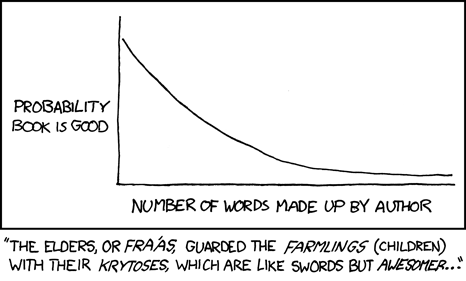We always think what we want is the end of the story. We wait anxiously for the next installment, biting our nails and plaguing storytellers to let us know what happens next.
Sometimes we are given the end of the story. Maybe the budget is cut. Maybe the storyteller recognizes the end and has the discipline to finish it. Perhaps the ending was planned from the start. Whatever the reason, we find ourselves sliding through the denouement and gently deposited at the final page, the last paragraph, the happily (or not so) ever after.
There is a satisfaction in knowing the end of the story. All the truly great stories end.
When it comes to those great stories, the ones that capture our imaginations and hearts, there are two types of storytellers: the artists, and the merely talented. Where you discover what type you are dealing with is at the story’s end.
The talented storyteller ends the story in a timely fashion, draws all the threads together, and knots them. We smile as we leave the theater or close the book; at last, the final battle has been fought, the lovers united, the epilogue complete.
The artist, however, cheats. We reach the final page and discover that although the storyteller is finished, the story has not ended. Instead it lives on in our imaginations. The world or the characters – often both – haunt us. We take the story and play out possible futures in our heads; we make our own stories.
This is the difference between good and great, talented and true artist. Whatever we think we want, it isn’t for the story to end. It is for the storyteller to finish telling their part of the story in a way that encourages us to take up the story for ourselves and make it a part of our lives.
Harry Potter was an excellent story. It captured the imaginations of millions of people and led them on a journey spanning books and years. Yet at the end of the seventh book, J.K. Rowling revealed that while she is extremely talented, she is not an artist. All the threads were tied up. We were given a world in which the relationships have played out as we expected them to, and the future (the children) is merely a repetition of the story we just completed. The epilogue shuts down our imagination, closes off the imaginative space that existed while the ending was still in doubt, and leaves us with a really good story that is, unfortunately, not our story. Perhaps with time J.K. Rowling will become an artist (I hope so; with her talent and reach she could be great in ways most storytellers can’t even fantasize about), but the ending of her first story revealed her as merely talented.
In contrast, The Graveyard Book by Neil Gaiman (available on Amazon or Kindle) is the work of an artist. Like Harry Potter, The Graveyard Book is about a special boy who lives in a fantasy world hidden within our own, but where Rowling’s ending revealed that she had not reached her potential, Gaiman’s shows the artistry of a practiced master. When I finished The Graveyard Book I was delighted to find that it hadn’t actually ended; Gaiman had instead passed the story on to me and for several minutes I savored the feeling of Nobody Owens’ tale continuing to unfold in my imagination.
I wish that more storytellers aspired to tell stories like The Graveyard Book, that fewer people gave in to the temptation to extend their story indefinitely or end them so finally that the reader’s imaginative space is locked away. In my perfect world, all storytellers would both understand that the true magic of a story occurs when they let it free for their audience to take up and consciously strive to achieve such that level of artistry.
We don’t live in a perfect world. But fortunately, we do have Neil Gaiman and The Graveyard Book.